NGINX Plus の設定
NGINX Plusをインストールしたホストに対し、NGINX Agentをインストールし動作を確認します。
UDF環境で動作する場合、 ubuntu03 (10.1.1.5) で操作することを想定しています
ドキュメントは以下のページの内容を参照しています
0. (事前準備) NGINX Plusのインストール
1. NGINX Plusのインストール・基礎
- NGINX Plus Lab 3. 基本的な動作の確認 を参照してください
2. 必要なファイルの取得
NGINX Agent の動作や初期設定で参照するGitHubのレポジトリを取得します
sudo su -
git clone https://github.com/nginx/agent.git
git clone https://github.com/BeF5/f5j-nginx-agent-lab.git
3. Goのインストール
NGINX Agent及びMockアプリケーションはGoを利用します。
以下ページよりGoをインストールしてください。このラボでインストールする NGINX Agent v2.23.1 は Go 1.19以上 が必要となります
インストール手順はGoのマニュアルを参照しています
Note
こちらの手順は Go 1.20.1 のインストール手順となります
以下手順を参考にインストールします
sudo su -
# ファイルの取得
wget https://go.dev/dl/go1.20.1.linux-amd64.tar.gz
# ファイルの展開
rm -rf /usr/local/go && tar -C /usr/local -xzf go1.20.1.linux-amd64.tar.gz
# PATHの設定
export PATH=$PATH:/usr/local/go/bin
インストールしたバージョンを確認します
go version
1 | go version go1.20.1 linux/amd64 |
4. makeのインストール
一部手順で make を利用します。必要に応じてインストールしてください
sudo apt install make
インストールしたバージョンを確認します
make -v
1 2 3 4 5 6 | GNU Make 4.2.1 Built for x86_64-pc-linux-gnu Copyright (C) 1988-2016 Free Software Foundation, Inc. License GPLv3+: GNU GPL version 3 or later <http://gnu.org/licenses/gpl.html> This is free software: you are free to change and redistribute it. There is NO WARRANTY, to the extent permitted by law. |
5. jq のインストール
sudo apt install jq
1. NGINX Agent のインストール
NGINX Agentをインストールする環境のOS/CPUに応じたパッケージを取得します
1. OS/CPUの確認
cat /etc/os-release
1 2 3 4 5 6 7 8 9 10 11 12 | NAME="Ubuntu" VERSION="20.04.2 LTS (Focal Fossa)" ID=ubuntu ID_LIKE=debian PRETTY_NAME="Ubuntu 20.04.2 LTS" VERSION_ID="20.04" HOME_URL="https://www.ubuntu.com/" SUPPORT_URL="https://help.ubuntu.com/" BUG_REPORT_URL="https://bugs.launchpad.net/ubuntu/" PRIVACY_POLICY_URL="https://www.ubuntu.com/legal/terms-and-policies/privacy-policy" VERSION_CODENAME=focal UBUNTU_CODENAME=focal |
uname -m
1 | x86_64 |
この例では OS Version focal CPU amd64 に対応したNGINX Agent v2.23.1 をダウンロードします。
wget https://github.com/nginx/agent/releases/download/v2.23.1/nginx-agent-2.23.1.focal_amd64.deb
2. NGINX Agentのインストール
sudo dpkg -i nginx-agent-2.23.1.focal_amd64.deb
1 2 3 4 5 6 7 8 9 10 11 12 13 14 15 16 17 18 19 20 21 22 23 24 25 26 27 28 29 30 31 32 33 34 35 36 37 38 39 40 41 | Selecting previously unselected package nginx-agent. (Reading database ... 148909 files and directories currently installed.) Preparing to unpack nginx-agent-2.23.1.focal_amd64.deb ... --- NGINX Agent Package Installer --- --- Will install the NGINX Agent in 5 seconds --- Sudo permissions detected Could not find /etc/nginx-agent/agent-dynamic.conf ... Creating file Successfully created /etc/nginx-agent/agent-dynamic.conf Updating /etc/nginx-agent/agent-dynamic.conf ... Agent config file /etc/nginx-agent/nginx-agent.conf does not exist. Could not be updated Unpacking nginx-agent (2.23.1~focal) ... Setting up nginx-agent (2.23.1~focal) ... PostInstall: Reading NGINX systemctl unit file for user information NGINX processes running as user 'root'. nginx-agent will be configured to run as same user PostInstall: Reading NGINX process information to determine NGINX user NGINX processes running as user 'nginx'. nginx-agent will try add that user to 'nginx-agent' Sudo permissions detected Found nginx-agent /usr/bin/nginx-agent PostInstall: Adding nginx-agent group nginx-agent PostInstall: Adding NGINX / agent user root to group nginx-agent PostInstall: Adding NGINX Worker user nginx to group nginx-agent PostInstall: Creating NGINX Agent run directory PostInstall: Modifying group ownership of NGINX Agent run directory PostInstall: Modifying NGINX Agent unit file with correct locations and user information PostInstall: Reload the service unit from disk PostInstall: Unmask the service unit from disk PostInstall: Set the preset flag for the service unit Created symlink /etc/systemd/system/multi-user.target.wants/nginx-agent.service → /etc/systemd/system/nginx-agent.service. PostInstall: Set the enabled flag for the service unit ---------------------------------------------------------------------- NGINX Agent package has been successfully installed. Please follow the next steps to start the software: sudo systemctl start nginx-agent Configuration settings can be adjusted here: /etc/nginx-agent/nginx-agent.conf ---------------------------------------------------------------------- |
正しくインストールしたことを確認します
dpkg -l | grep nginx-agent
1 | ii nginx-agent 2.23.1~focal amd64 NGINX Agent |
3. NGINX Agent の起動・自動起動を有効にする
NGINX Agentを起動、自動起動を有効にします
sudo systemctl start nginx-agent
sudo systemctl enable nginx-agent
正しく起動したことを確認します
ps -ef | grep nginx-agent
1 | root 2027 1 99 14:25 ? 00:00:08 /usr/bin/nginx-agent |
sudo systemctl status nginx-agent
1 2 3 4 5 6 7 8 9 10 11 12 13 14 15 16 17 18 19 | ● nginx-agent.service - NGINX Agent Loaded: loaded (/etc/systemd/system/nginx-agent.service; enabled; vendor preset: enabled) Active: active (running) since Fri 2023-03-03 15:32:49 JST; 5s ago Docs: https://github.com/nginx/agent#readme Process: 5375 ExecStartPre=/bin/mkdir -p /var/run/nginx-agent (code=exited, status=0/SUCCESS) Process: 5376 ExecStartPre=/bin/mkdir -p /var/log/nginx-agent (code=exited, status=0/SUCCESS) Main PID: 5377 (nginx-agent) Tasks: 5 (limit: 2327) Memory: 4.0M CGroup: /system.slice/nginx-agent.service └─5377 /usr/bin/nginx-agent Mar 03 15:32:49 ip-10-1-1-7 systemd[1]: Starting NGINX Agent... Mar 03 15:32:49 ip-10-1-1-7 systemd[1]: Started NGINX Agent. Mar 03 15:32:49 ip-10-1-1-7 nginx-agent[5377]: time="2023-03-03T15:32:49+09:00" level=warning msg="Log level is info" Mar 03 15:32:49 ip-10-1-1-7 nginx-agent[5377]: time="2023-03-03T15:32:49+09:00" level=info msg="setting displayName to ip-10-1-1-7" Mar 03 15:32:49 ip-10-1-1-7 nginx-agent[5377]: time="2023-03-03T15:32:49+09:00" level=info msg="NGINX Agent v2.23.1 at 8fa9a62e wi> Mar 03 15:32:49 ip-10-1-1-7 nginx-agent[5377]: time="2023-03-03T15:32:49+09:00" level=error msg="Unable to create command channel:> Mar 03 15:32:49 ip-10-1-1-7 nginx-agent[5377]: time="2023-03-03T15:32:49+09:00" level=info msg="Commander retrying to connect to 1> |
NGINX Agentのログは以下に出力されます
ls /var/log/nginx-agent/
1 | agent.log |
2. NGINX Agent 設定ファイルの確認
NGINX Agent の設定ファイルに必要な内容を追加します。
# フォルダが存在しない場合
# sudo mkdir /etc/nginx-agent
sudo cp /etc/nginx-agent/nginx-agent.conf /etc/nginx-agent/nginx-agent.conf-
sudo touch /etc/nginx-agent/agent-dynamic.conf
sudo cp ~/f5j-nginx-agent-lab/config/nginx-agent.conf /etc/nginx-agent/
外部からの接続を受けるため、以下のような設定となります
tail -13 /etc/nginx-agent/nginx-agent.conf
1 2 3 4 5 6 7 8 9 10 11 12 | api: # default port for Agent API, this is for the server configuration of the REST API port: 8081 server: # host of the control plane host: 127.0.0.1 grpcPort: 54789 # tls options - NOT RECOMMENDED FOR PRODUCTION tls: enable: false skip_verify: true |
これらの設定が完了することでNGINX Agentはステータスを以下ポートでの処理が可能な状態となります
| gRPC Port | 54789 |
| REST Port | 8081 |
設定を反映します
sudo systemctl restart nginx-agent
3. Swagger のインストール
1. インストール
NGINX Agent及びMockアプリケーションはGoを利用します。
以下ページよりGoをインストールしてください。このラボでインストールする NGINX Agent v2.23.1 は Go 1.19以上 が必要となります
インストール手順はGoのマニュアルを参照しています
Note
こちらの手順は Go 1.20.1 のインストール手順となります
以下手順を参考にインストールします
download_url=$(curl -s https://api.github.com/repos/go-swagger/go-swagger/releases/latest | \
jq -r '.assets[] | select(.name | contains("'"$(uname | tr '[:upper:]' '[:lower:]')"'_amd64")) | .browser_download_url')
sudo curl -o /usr/local/bin/swagger -L'#' "$download_url"
sudo chmod +x /usr/local/bin/swagger
Swagger UIの実行
cd ~/agent/
make launch-swagger-ui
# 2回目以降は make launch-swagger-ui & によりバックグラウンドでSwaggerUIを実行できます
1 2 3 | ** 省略 ** go run github.com/go-swagger/go-swagger/cmd/swagger serve ./docs/swagger.json -F=swagger --port=8082 --no-open 2023/03/03 17:09:42 serving docs at http://localhost:8082/docs |
踏み台ホストでChromeを起動し、 http://10.1.1.5:8082/docs に接続してください
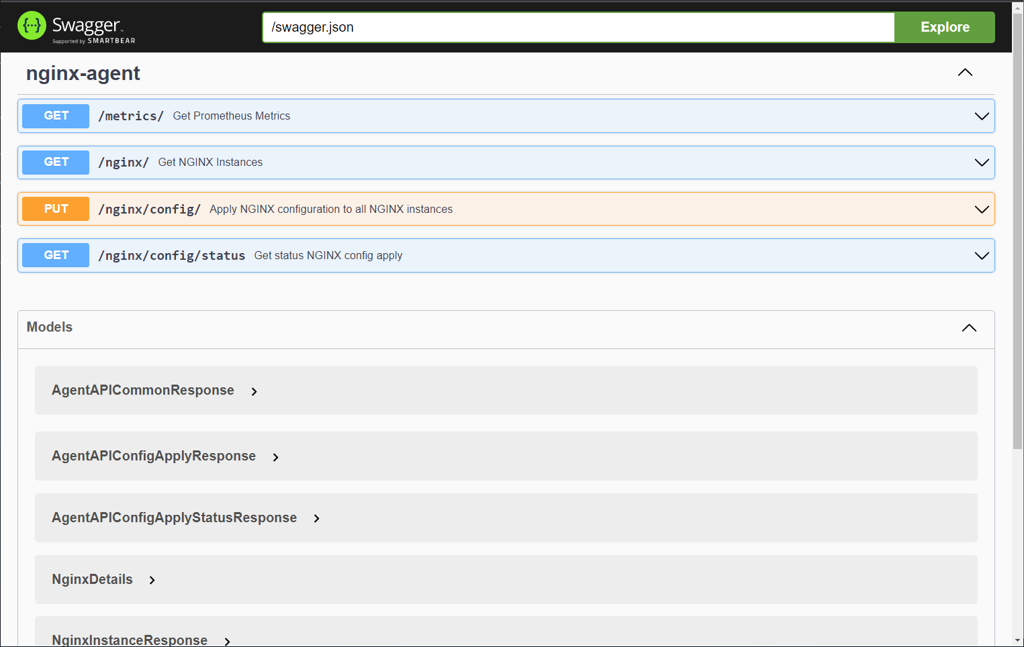
2. curl を使った Statusの確認
NGINX Agent が 8081 で待ち受けるREST APIに対してステータスの確認が出来ます。
参考情報は Tips1. curl によるNGINX Agent RESTの結果 を参照してください。
4. Grafana / Prometheus のインストール
NGINX Agent が提供する Metrics 情報を表示するためGrafanaを実行します
cd ~/f5j-nginx-agent-lab/docker-compose
docker-compose -f docker-compose.yml up -d
正しくコンテナが起動すると、以下ポートでサービスが起動します
| Grafana | 3000 |
| Prometheus | 9090 |
踏み台ホストでChromeを起動し、 Prometheus http://10.1.1.5:9090 に接続してください。正しく起動している場合、以下のような画面が表示されます
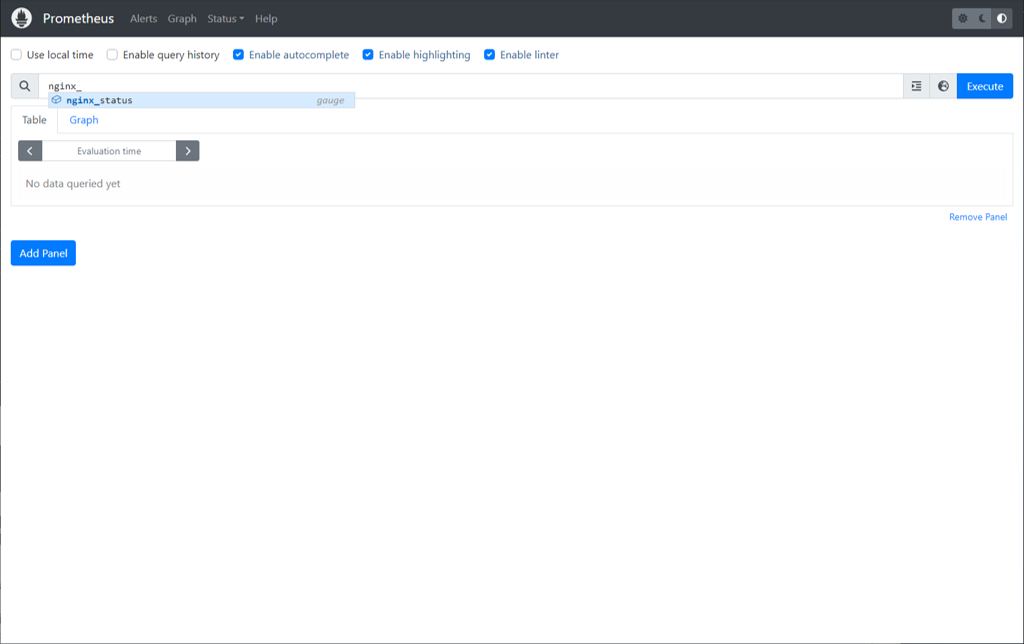
踏み台ホストでChromeを起動し、 Grafana http://10.1.1.5:3000 に接続してください。正しく起動している場合、以下のような画面が表示されます
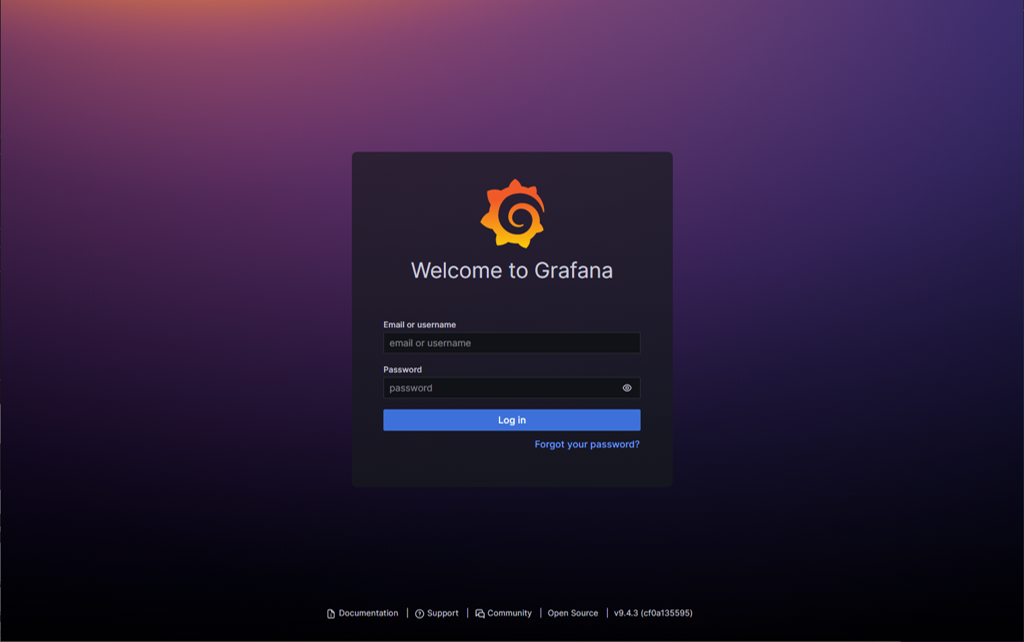
以下の情報でログインします。初回時にパスワードを変更するよう促されますので適宜パスワードを指定してください
Top画面の下部に表示された NGINX Agent のダッシュボードをクリックするとステータスが取得できます。
(すべての項目が表示されるまで5分ほど必要となります)
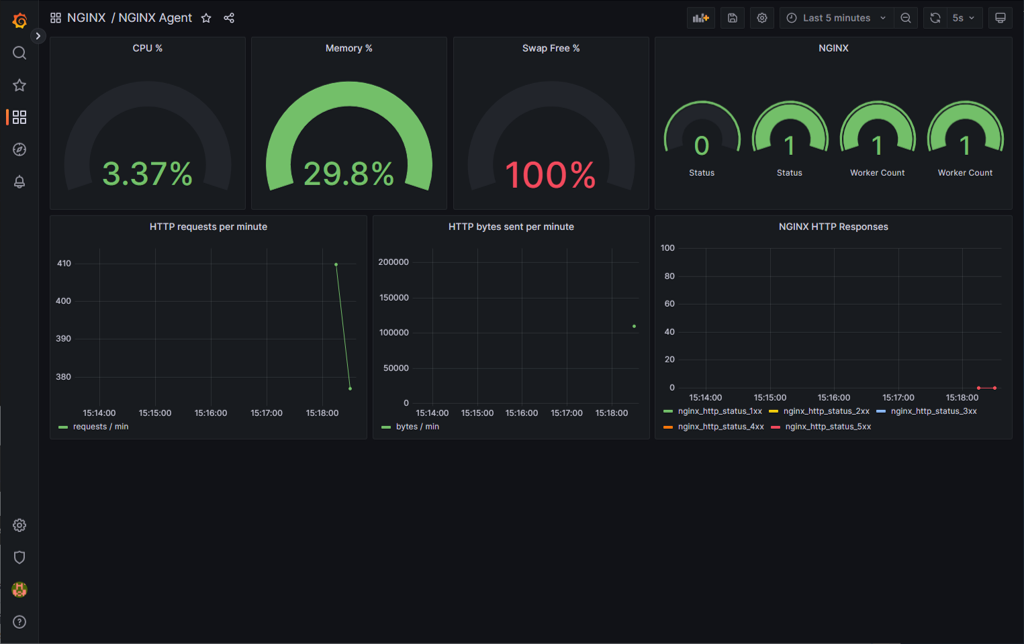
5. モックアプリケーションの起動
1. インストール
こちらのモックアプリケーションはGoを利用します。 Goのインストール の手順を参考にGoのインストールを行ってください
モックアプリケーションを実行します
cd ~/agent/
go run sdk/examples/server.go
# 初回は必要なファイルのダウンロードなどプログラムの実行に約1分かかります
# 2回目以降は go run sdk/examples/server.go & によりバックグラウンドでモックアップアプリケーションを実行できます
1 2 3 | ** 省略 ** INFO[0000] http listening INFO[0000] gRPC listening |
踏み台ホストでChromeを起動し、 http://10.1.1.5:54790 に接続してください
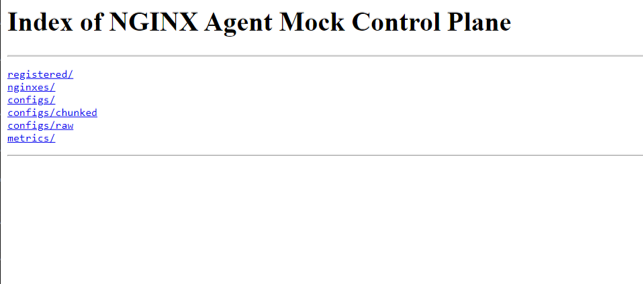
提供されている情報は以下となります
- registered - マネージメントプレーンとして動作するモックアップに登録されているデータプレーンの情報を表示
- nginxes - データプレーンのNGINXインスタンス情報のリスト表示
- configs - マネージメントプレーンに送付されたProtobufペイロードのNGINX設定を表示
- configs/chunked - マネージメントプレーンに送付された分割されたペイロードを表示
- configs/raw - データプレーンに設定されている実際のNGINX設定を表示
- metrics - マネージメントプレーンに送付されたメトリクスの情報を表示(REST APIで送付されるものと同じ)
2. curl を使った Statusの確認
モックアップアプリケーションがNGINX Agentの 54790 にgRPCで接続し、取得した情報の確認が出来ます。
参考情報は Tips2. curlによるモックアプリケーションの結果 を参照してください。